How To Use Blue Marble - Complete Wplace Plugin Guide
What is Blue Marble Plugin?
Blue Marble is the most popular wplace plugin and powerful wplace hack that enhances your wplace.live experience. This comprehensive Blue Marble tutorial will guide you through installation and usage of this essential wplace userscript.
Blue Marble provides advanced features like template overlays, coordinate tracking, and pixel placement assistance - making it the go-to choice for serious wplace players. Learn how to use Blue Marble effectively with our step-by-step guide.
Looking for more wplace tools? Also check out our Wplace Pixel Art Converter to transform your images into perfect pixel art for wplace.
🎯 What You'll Learn
- Blue Marble installation on Chrome, Firefox, and Edge
- How to use Blue Marble plugin for template management
- Advanced wplace hack techniques and coordinates
- Template settings and transparent pixel handling
- Troubleshooting common wplace plugins issues
Blue Marble Installation Guide - Step by Step
This Blue Marble installation guide covers all major browsers. The Blue Marble plugin works on desktop and mobile devices. Follow these detailed instructions to install this powerful wplace hack on your browser.
Supported Browsers: Chrome (recommended), Firefox, Microsoft Edge, and mobile browsers. Choose your browser below and follow the step-by-step Blue Marble tutorial.
Install Chrome (Computer) (Click to Expand)
- Install the TamperMonkey plugin for Chrome.
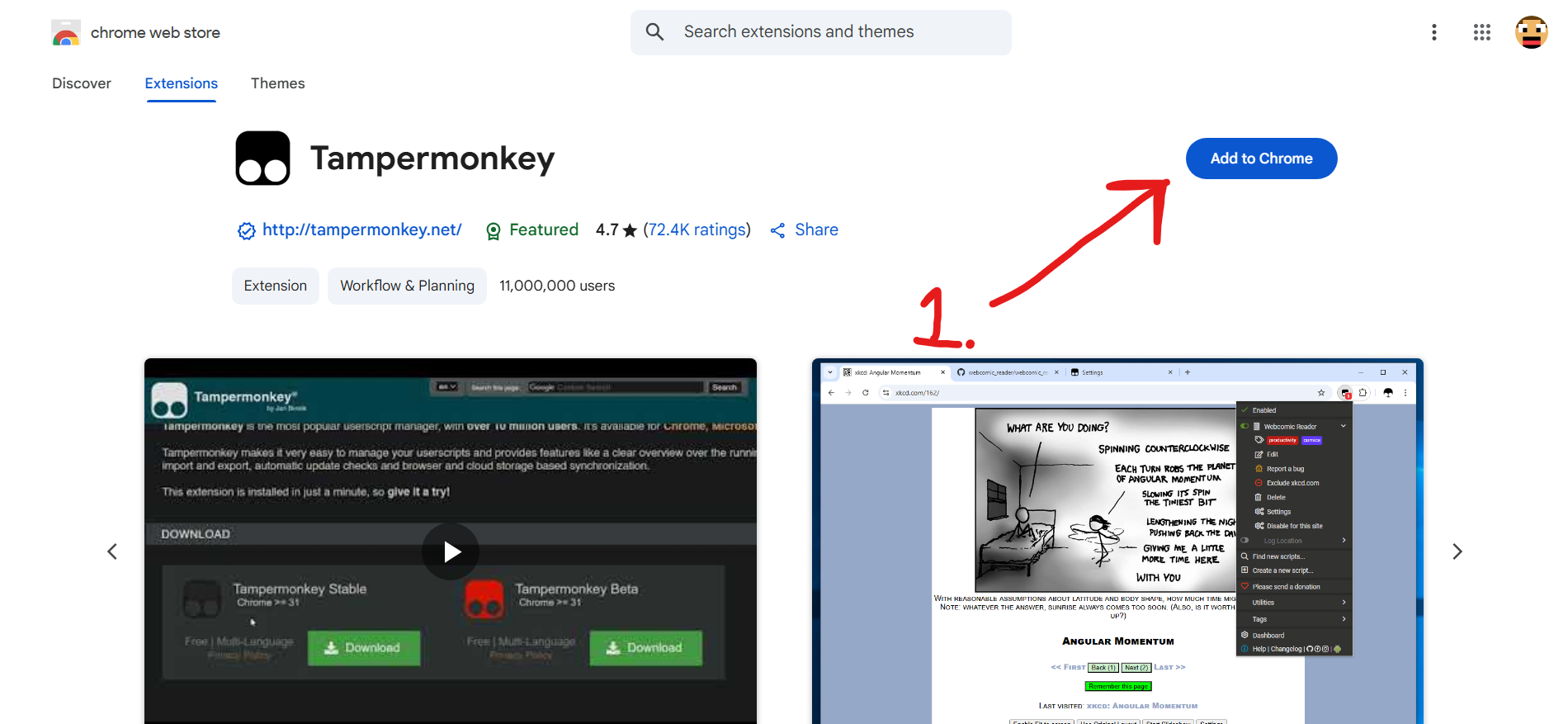
- Right-click the extention.
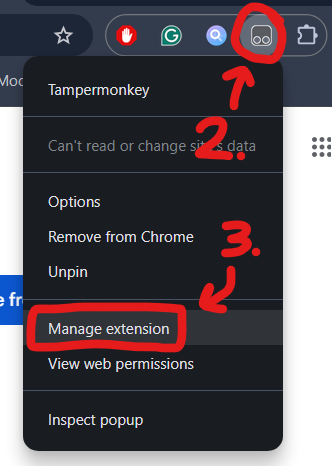
- Left-click "Manage Extension."
- Enable "Developer Mode."
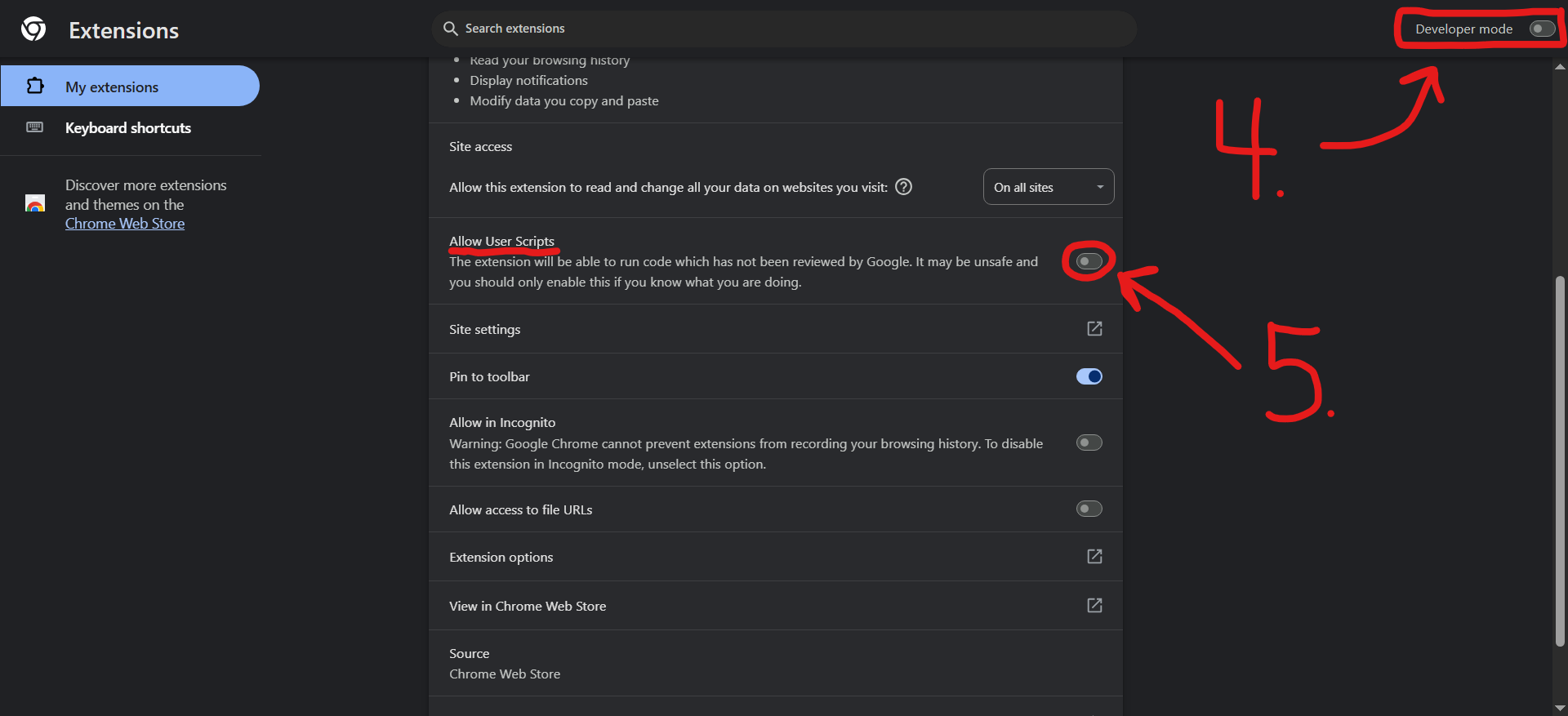
- Enable "Allow user scripts."
- Download the BlueMarble.user.js file in the "assets" of the latest release.
- Open the TamperMonkey Dashboard.
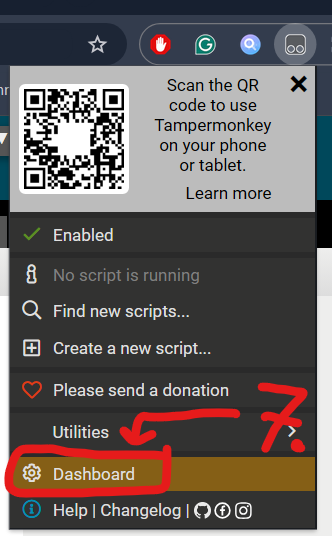
- Drag the
BlueMarble.user.jsfile inside the dashboard of TamperMonkey.
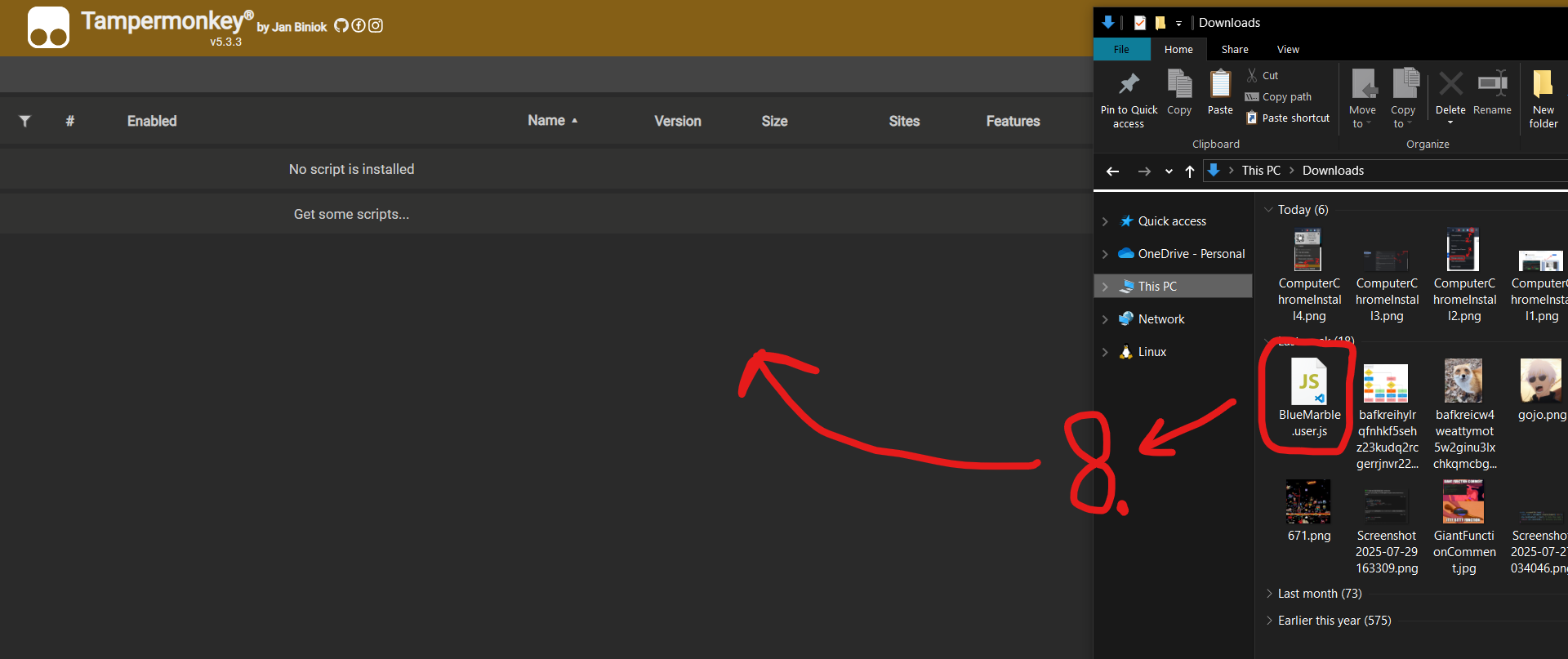
- Click the "Install" button to install Blue Marble.
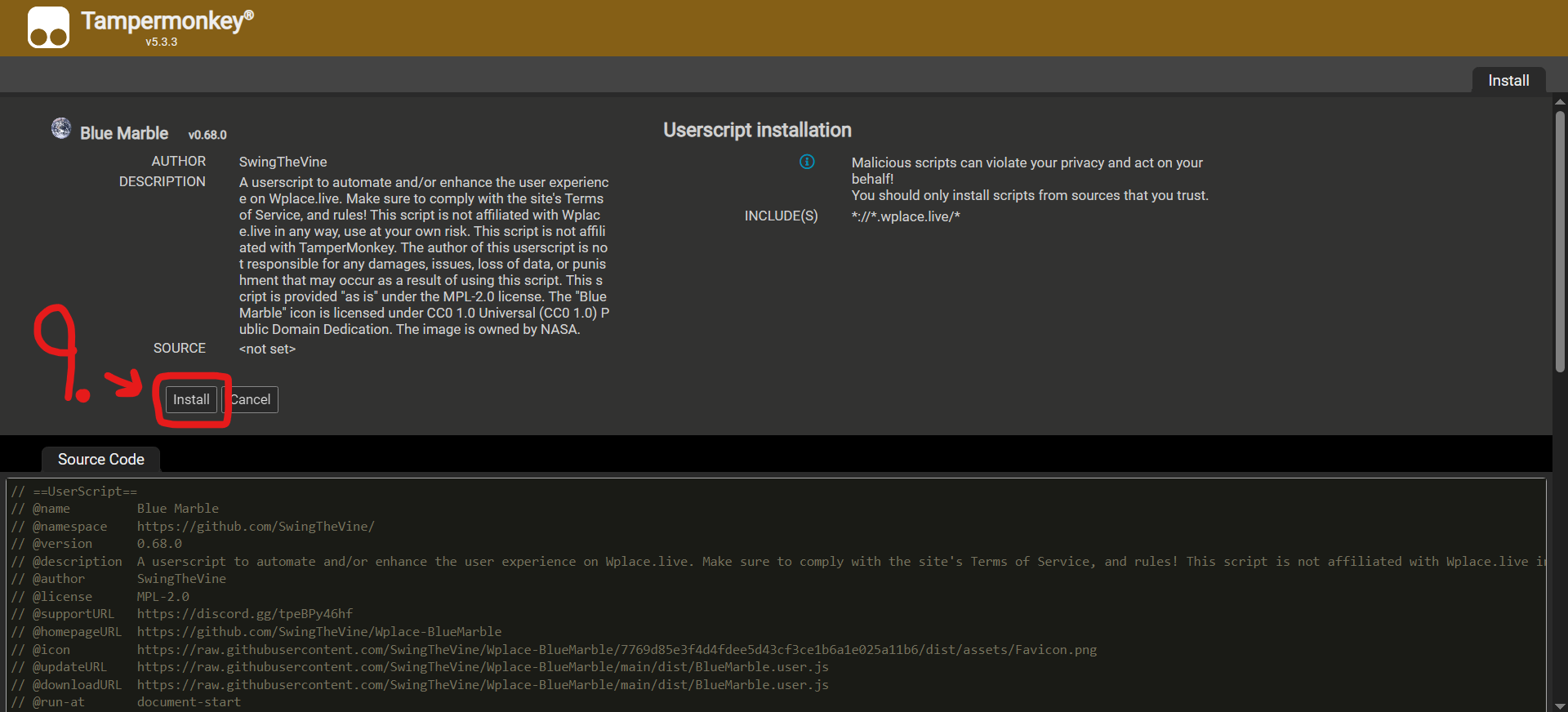
- Enable Blue Marble inside the TamperMonkey dashboard.
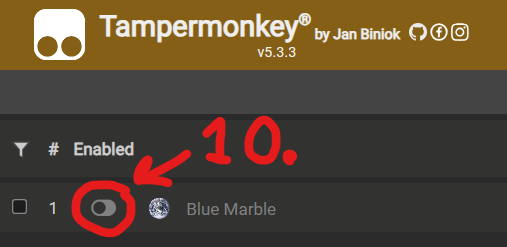
- Refresh the wplace.live webpage.
Install Edge (Computer) (Click to Expand)
- Install the TamperMonkey plugin for Microsoft Edge.
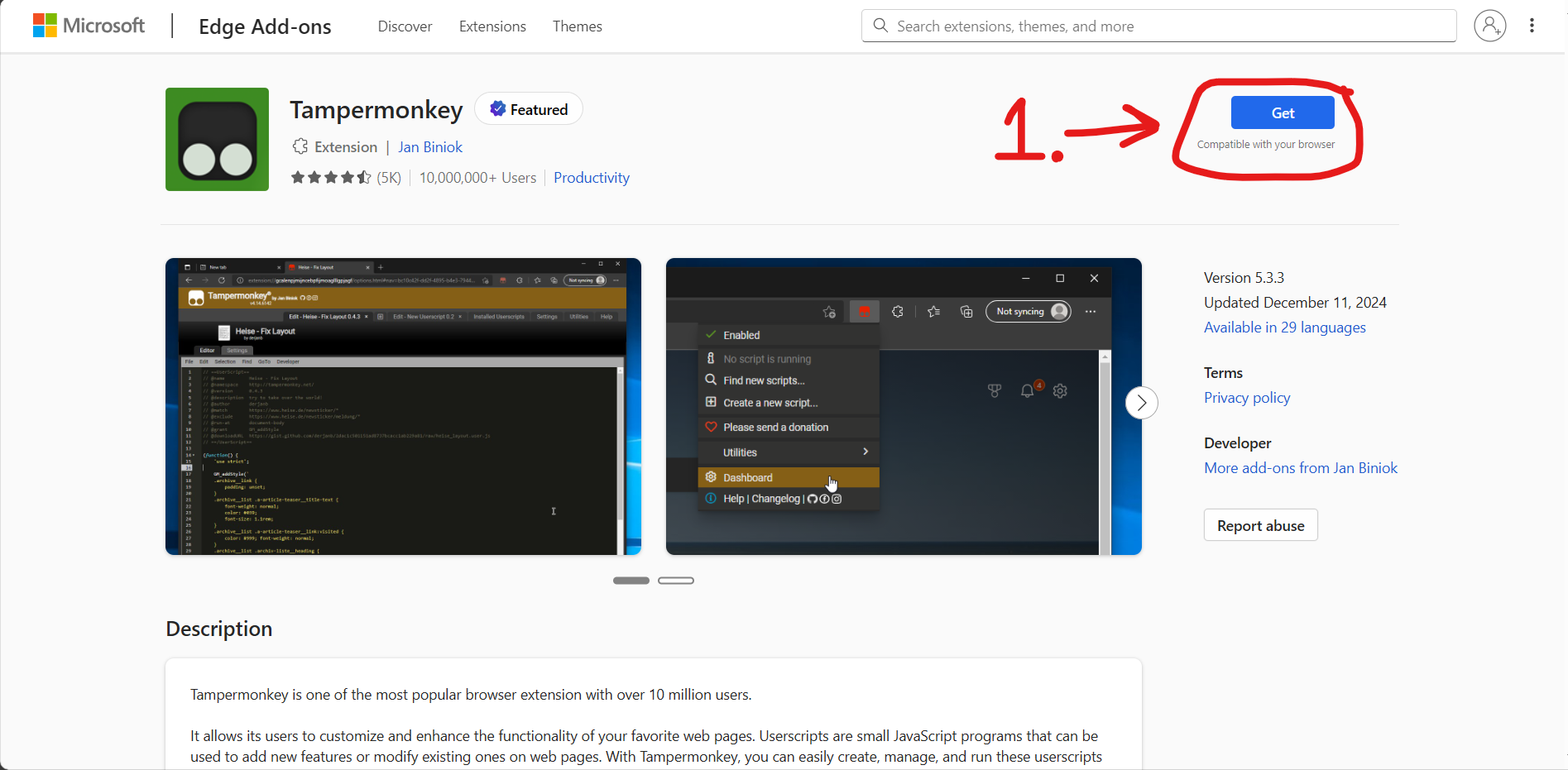
- Right-click the extention.
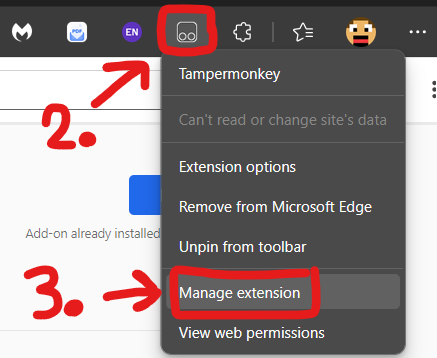
- Left-click "Manage Extension."
- Enable "Developer Mode."
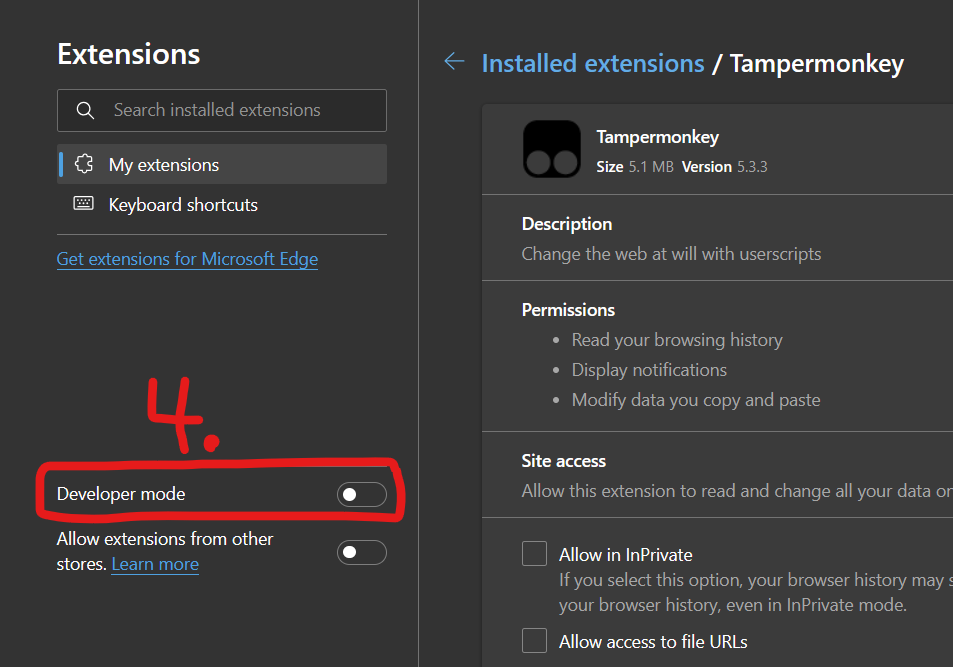
- Download the BlueMarble.user.js file in the "assets" of the latest release.
- Open the TamperMonkey Dashboard.
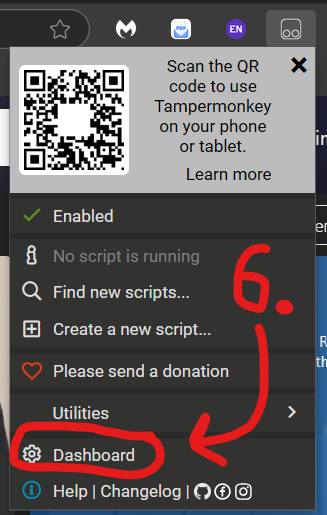
- Drag the
BlueMarble.user.jsfile inside the dashboard of TamperMonkey.
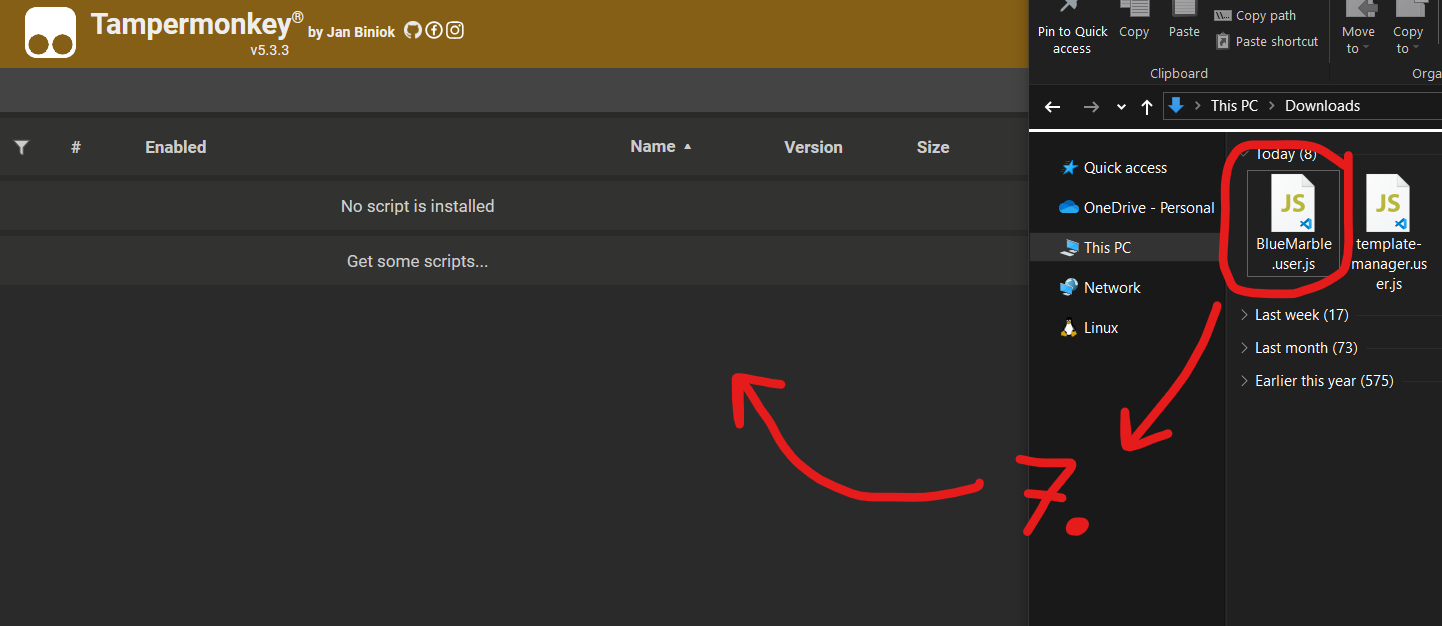
- Click the "Install" button to install Blue Marble.
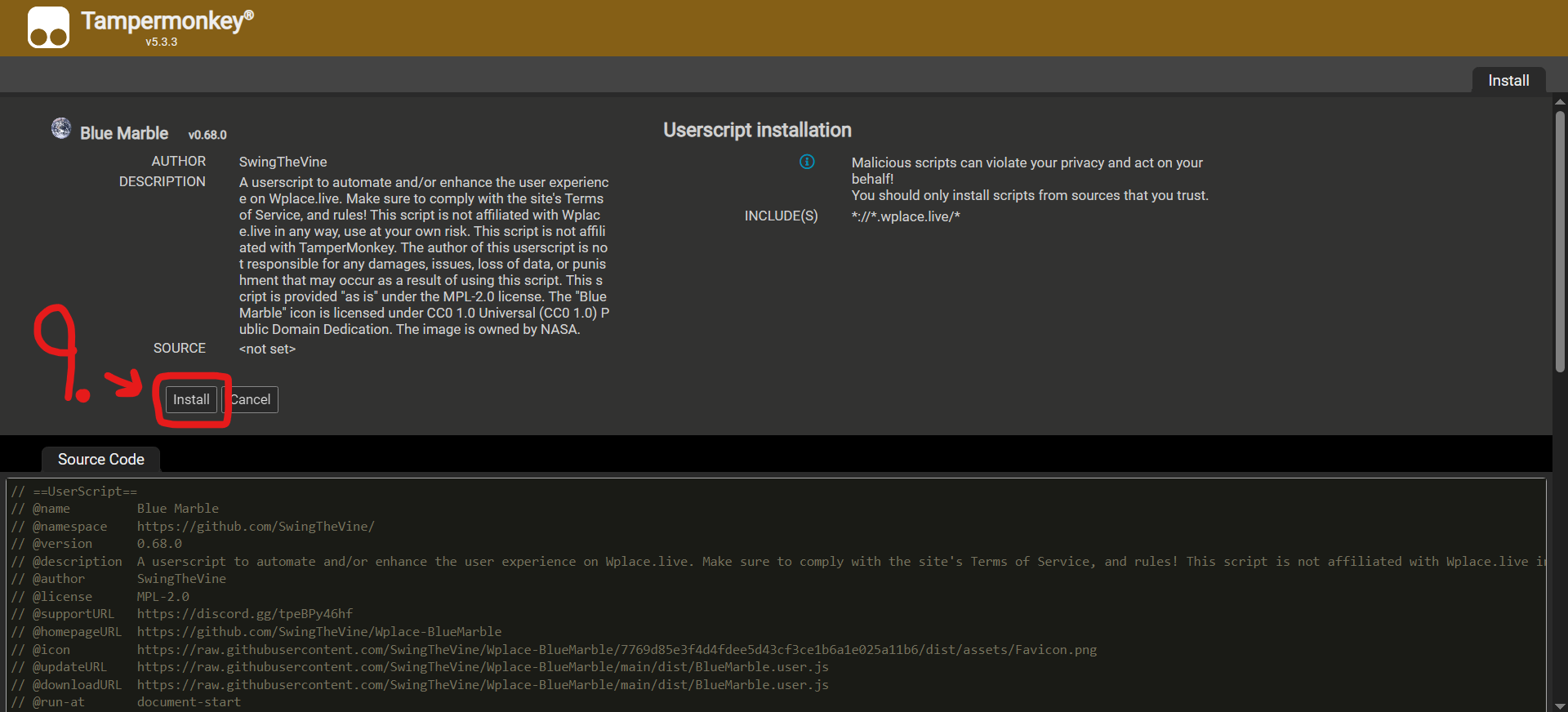
- Enable Blue Marble inside the TamperMonkey dashboard.
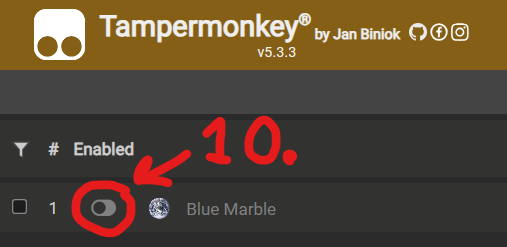
- Refresh the wplace.live webpage.
Install Firefox (Computer) (Click to Expand)
- Install the TamperMonkey plugin for Firefox.
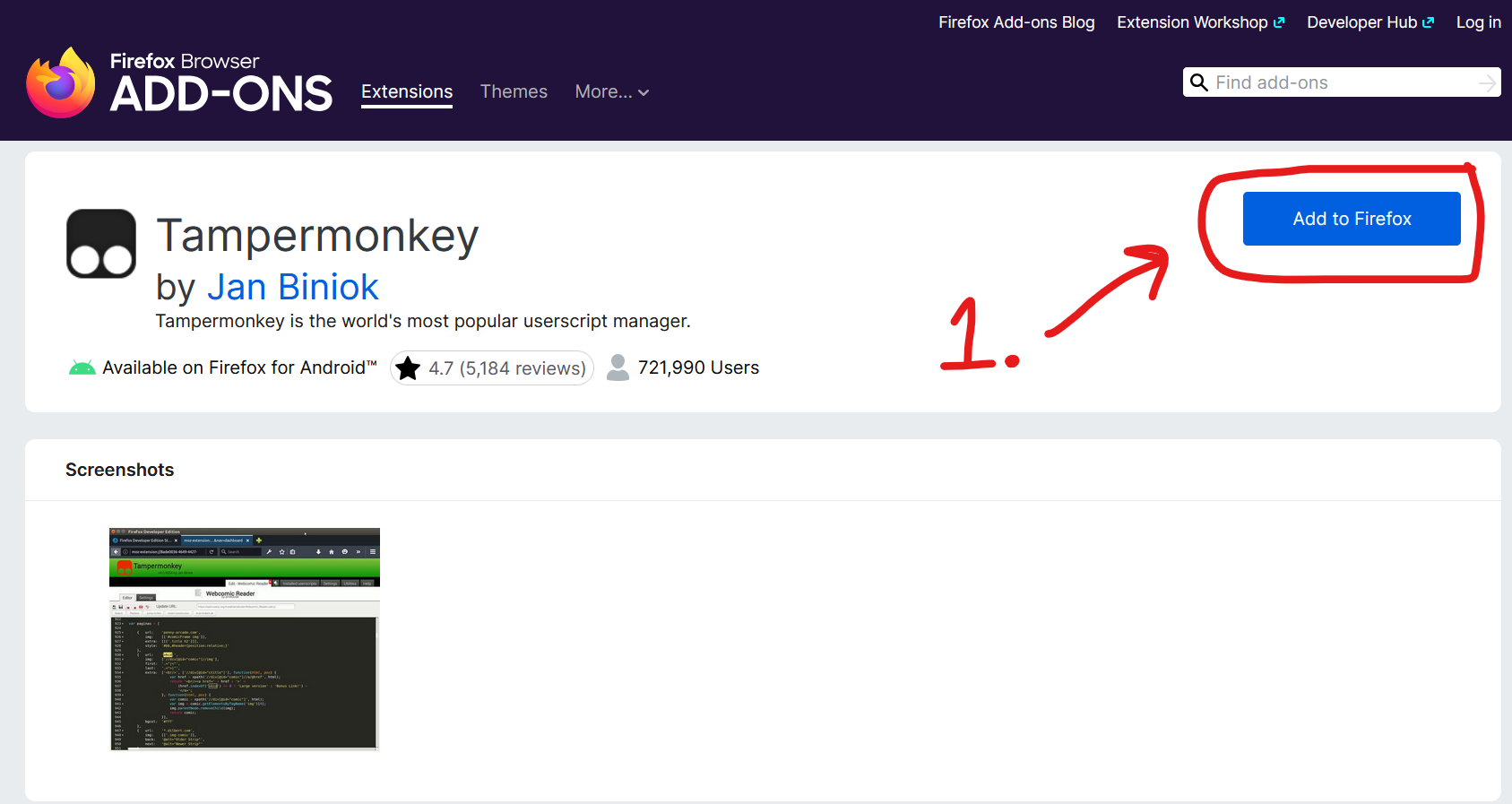
- Download the BlueMarble.user.js file in the "assets" of the latest release.
- Open the TamperMonkey Dashboard.
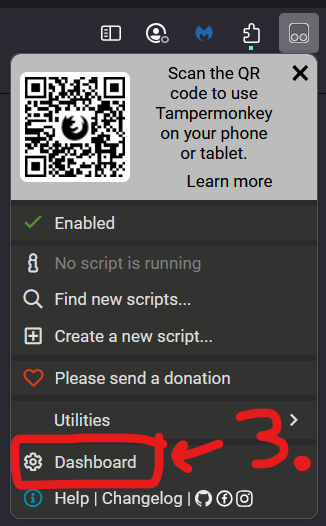
- Drag the
BlueMarble.user.jsfile inside the dashboard of TamperMonkey.
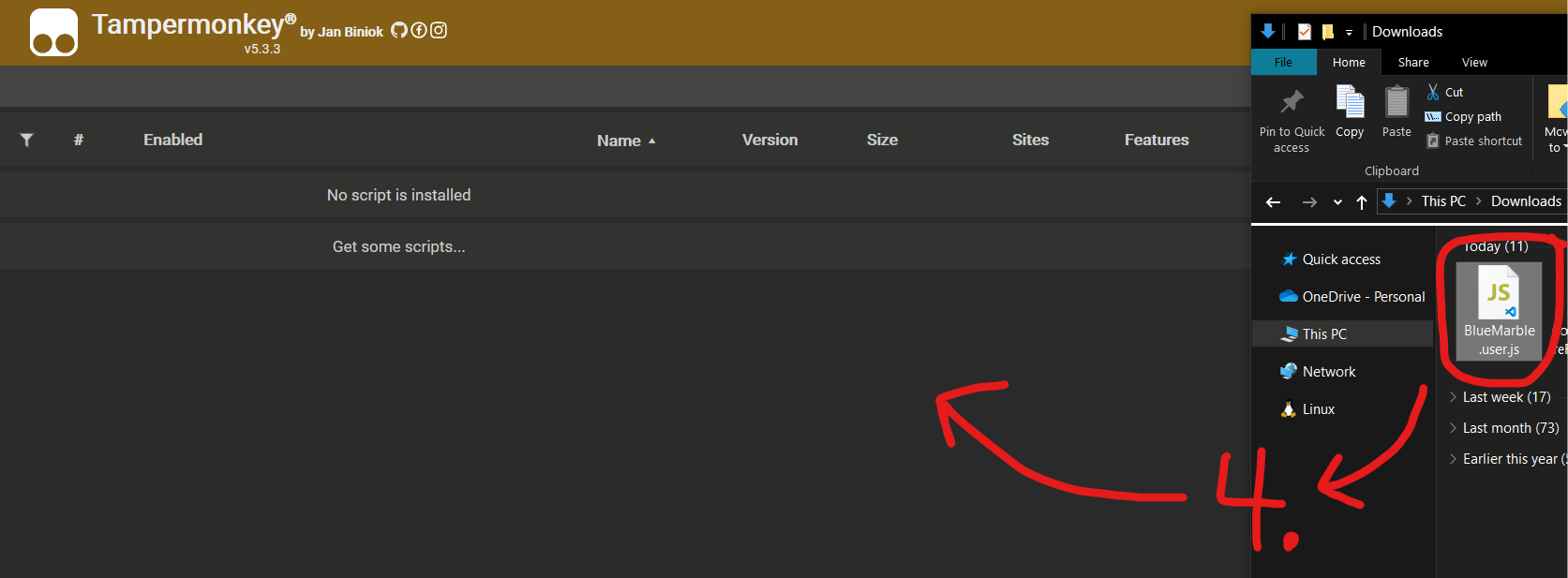
- Click the "Install" button to install Blue Marble.
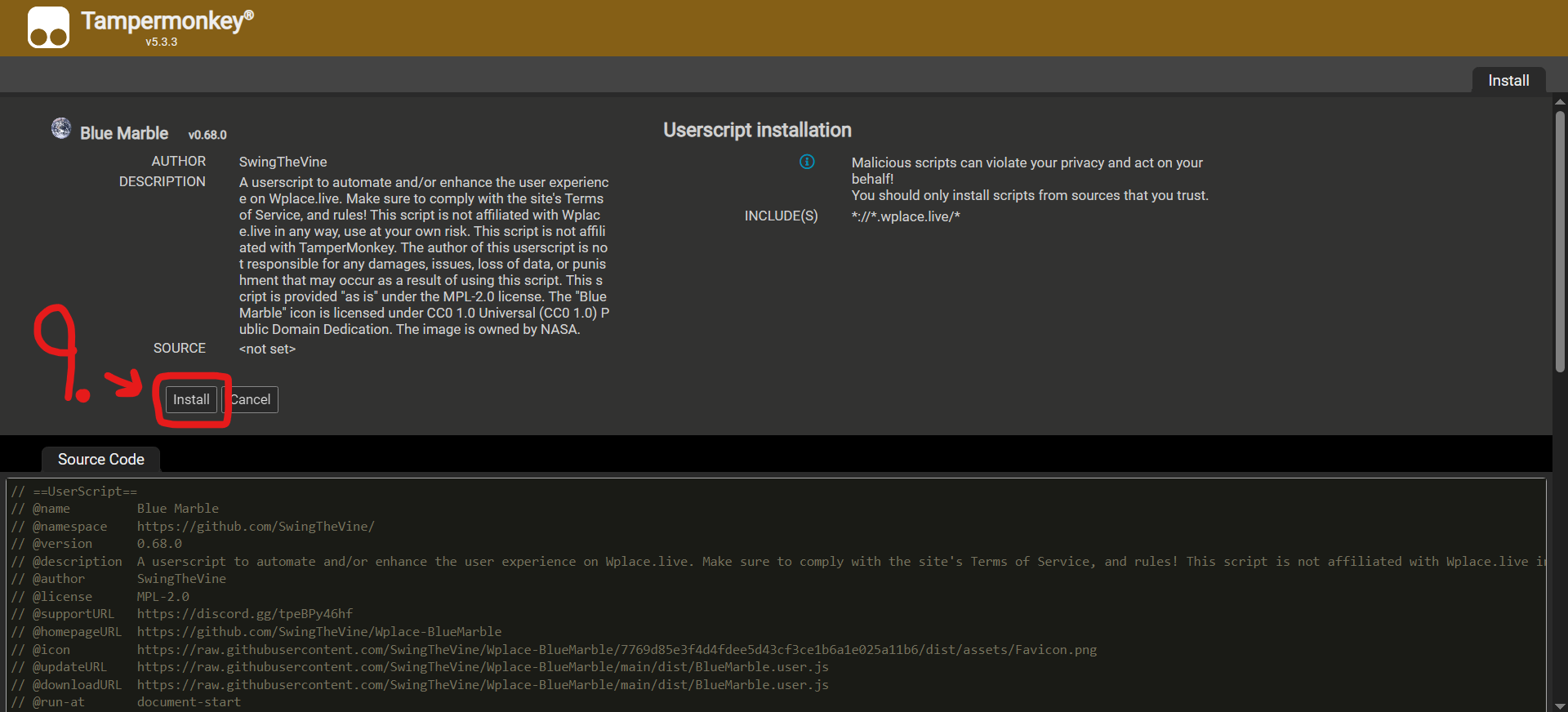
- Enable Blue Marble inside the TamperMonkey dashboard.
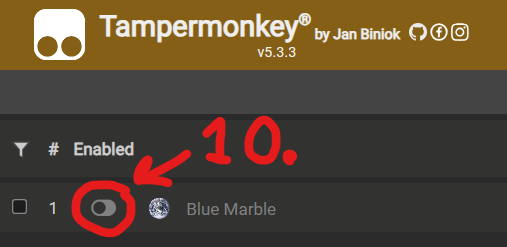
- Refresh the wplace.live webpage.
Template Instructions
Blue Marble will display your template as the same size. If your image is 500 pixels tall and 300 pixels wide, the template will be 500 pixels tall and 300 pixels wide. Here is the instructions to display a template image on the canvas:
- Find the pixel of the top left corner. Fill in
Tl X,Tl Y,Px X, andPx Ywith the coordinates. You can use the "Pin" icon to auto-fill the coordinates after clicking the pixel.

- Upload a PNG or WEBP image.
- Click the "Enable" button.
Script Settings
There are many settings available for the Blue Marble userscript! Through these settings, you can control how the script behaves.
Template Settings
Transparent Pixels
Templates for Blue Marble work slightly different from normal. Since there is a "Transparent" color, and transparent pixels in templates are typically ignored, your template should have a custom color to signify "Transparent" colored pixels. If a specific pixel can be any color, it should be transparent in the template. If a specific pixel should be "Transparent" color, it should have the #deface hex color. Any #deface colored pixel in your template will be interpereted as the "Transparent" color. Any transparent colored pixel in your template will be interpereted as ignored.
Coordinates
Tile Coordinates
The coordinate system for wplace.live is unique. Instead of all pixels having a global coordinate number (x, y), the coordinate number is relative to the tile. This means you need to know the tile number and the coordinate number to do anything. In Blue Marble, the tile coordinates and the pixel coordinates are displayed when you click on a pixel. These are the coordinates you should use for aligning a template.

Template Coordinates
The template is aligned from the top left corner of the template. You can auto-fill this position using the "pin" icon next to the coordinate input boxes.
How Versioning Works
The versioning system for this userscript follows the Semantic Versioning rules. As such, it is formatted in an X.Y.Z format where:
- X is the major version. This is incremented when a non-backward compatible update is pushed. This is for new features that break previous versions of the userscript. Additionally, if wplace.live breaks the userscript, this will be incremented.
- Y is the minor version. This is incremented whenever I push to GitHub. This is for stable bug-fixes and new (non-breaking) features.
- Z is the patch version. This is incremented whenever I launch a development version of the userscript to test a patch. This is for unstable bug-fixes/features.
Licenses
(Below, all mentions of the "userscript" refer to the "Blue Marble" userscript made by SwingTheVine)
Most of this userscript is licensed under the Mozilla Public License Version 2.0 (MPL-2.0). All software, code, and libraries in this repository are licensed under the MPL-2.0 license. However, the "Blue Marble" image in this userscript is owned by NASA and is licensed under the Creative Commons 0 1.0 Universal (CC0 1.0) license.
Frequently Asked Questions - Blue Marble Plugin
Is Blue Marble Plugin Safe to Use?
A: Yes, Blue Marble is completely safe. This wplace plugin contains no malicious code. The entire Blue Marble source code is available in the src/ folder on GitHub. If you have concerns about this wplace hack, you can review the code and build it yourself using the provided tools.
Does Blue Marble Auto-Place Pixels?
A: No, Blue Marble plugin does not automatically place pixels. This wplace userscript is designed to assist with template overlays and coordinate tracking, but requires manual pixel placement to comply with wplace.live terms of service.
How to Hide Blue Marble Overlay?
A: To hide the Blue Marble overlay, simply turn off the userscript in your TamperMonkey dashboard and refresh the wplace.live page. You can re-enable this wplace plugin anytime.
Why Do Notifications Appear Over Blue Marble?
A: Game notifications from wplace.live appear on top of the Blue Marble plugin overlay because they require immediate user attention. This wplace hack is designed to work harmoniously with the main game interface.
Blue Marble Not Working - Troubleshooting
A: If your Blue Marble plugin isn't working, try these steps: 1) Refresh wplace.live, 2) Check if TamperMonkey is enabled, 3) Verify the Blue Marble userscript is active in your dashboard, 4) Clear browser cache, 5) Reinstall the wplace plugin.